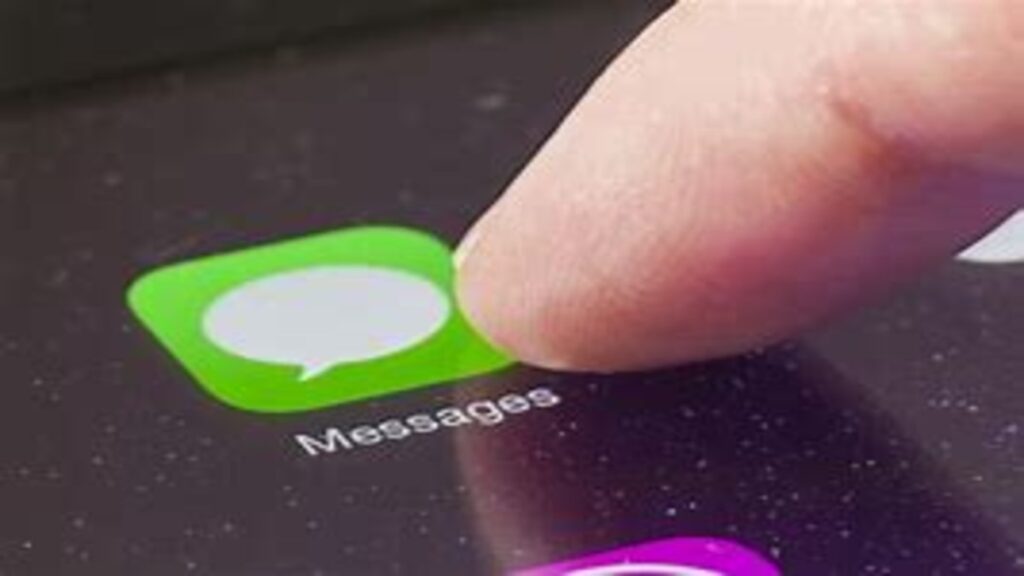How to hide messages on iPhone. In today’s world, our phones are practically extensions of ourselves. From personal conversations to sensitive information, keeping your messages private is more important than ever. Whether you’re trying to avoid nosy friends, keep your messages away from prying eyes, or simply like your privacy, knowing how to hide messages on iPhone can be a total game-changer.
In this article, we’ll break down all the best ways to keep your iMessages and SMS texts under wraps without needing any third-party apps or sketchy hacks. Let’s dive in.
Why Would You Want to Hide Messages on iPhone?
Before we jump into the how, let’s talk about the why.
- You want to keep your personal convos private.
- Your phone is often shared with friends or family.
- You’re planning a surprise and don’t want anyone snooping.
- You want to avoid awkward pop-ups at work or school.
- Privacy, simply put, is your priority.
Whatever the reason, your iPhone has a few solid tricks to help you out.
Method 1: Hide Message Previews on Lock Screen
This is one of the easiest and most effective ways to prevent others from seeing your messages.
How to do it:
- Go to Settings > Notifications > Messages.
- Tap Show Previews.
- Select Never or When Unlocked.
This will stop message content from appearing on your lock screen—only the sender’s name will show, or nothing at all if you turn off notifications completely.
Method 2: Turn Off Message Notifications
You can go one step further and completely turn off notifications for the Messages app.
Steps:
- Open Settings > Notifications > Messages.
- Toggle off Allow Notifications.
Now, you won’t see any message pop-ups, banners, or badges at all.
🔒 Best for: Maximum privacy, but don’t forget to check your messages manually.
Method 3: Use Do Not Disturb for Specific Contacts
iOS lets you silence specific contacts so you won’t get alerts when they message you.
Here’s how:
- Open the Messages app.
- Tap the conversation with the person you want to silence.
- Tap their name at the top of the screen.
- Toggle on Hide Alerts.
This won’t hide the conversation, but it will stop your phone from lighting up or buzzing when they text you.
Method 4: Delete the Conversation
Simple, but effective. If there’s a conversation you don’t want anyone seeing:
- Go to the Messages app.
- Swipe left on the conversation.
- Tap Delete.
⚠️ Warning: This will permanently delete the thread unless you’ve backed it up on iCloud.
Method 5: Move Messages to Notes App (with a Lock)
Want to keep the message but not in the Messages app?
Try this trick:
- Copy the message or conversation.
- Open the Notes app.
- Paste it into a new note.
- Tap the Share icon > Lock Note.
- Use Face ID, Touch ID, or a passcode to secure it.
Then go back and delete the original conversation from Messages.
Method 6: Use a Third-Party Messaging App With Built-in Privacy
Apps like Signal, Telegram, and WhatsApp offer features like disappearing messages, hidden chats, and password protection. If you’re serious about privacy, switching platforms might be your best move.
✅ Bonus: These apps often have end-to-end encryption built in.
Method 7: Hide Entire Apps Using Screen Time
You can also hide the Messages app itself if needed.
Steps to follow:
- Go to Settings > Screen Time.
- Tap Content & Privacy Restrictions.
- Turn on the toggle and go to Allowed Apps.
- Toggle off Messages.
The app will vanish from your home screen. You’ll need to go back in and allow it again to access your texts.
Conclusion
Keeping your messages private on iPhone doesn’t require jailbreaking your device or downloading shady apps. With the right settings, features, and habits, you can take control of your digital privacy with just a few taps. Whether you want to silence a chat, hide message previews, or lock conversations in Notes, you’ve now got multiple ways to keep things discreet. Your privacy, your rules.
FAQs
1. Can I completely hide a conversation on iPhone without deleting it?
Not natively but you can move it to Notes and lock it there or use a third-party messaging app with privacy features.
2. Will “Hide Alerts” block the message entirely?
No, it only silences notifications. The conversation still shows in Messages.
3. Can you make Messages require Face ID to open?
Not directly. But you can restrict app access using Screen Time > App Limits or hide the Messages app using Content Restrictions.
4. Do third-party apps offer more privacy?
Yes! Apps like Signal and Telegram let you set up secret chats, auto-delete messages, and add PIN codes.
5. Will deleting messages remove them from other synced Apple devices?
If Messages in iCloud is enabled, deleting a message on one device deletes it across all devices using the same Apple ID.